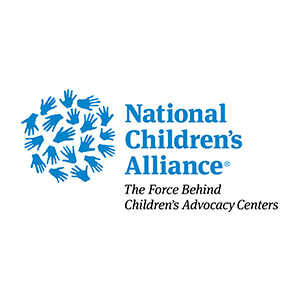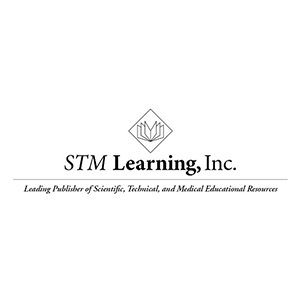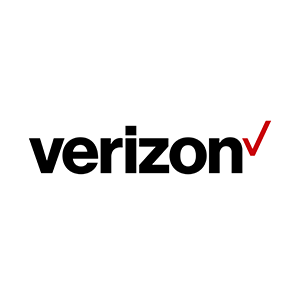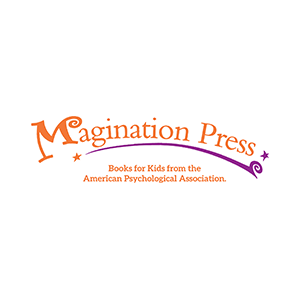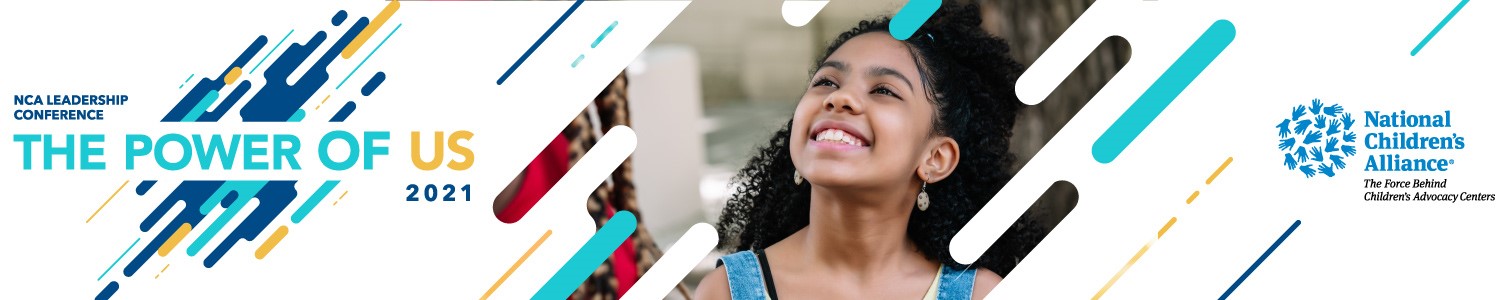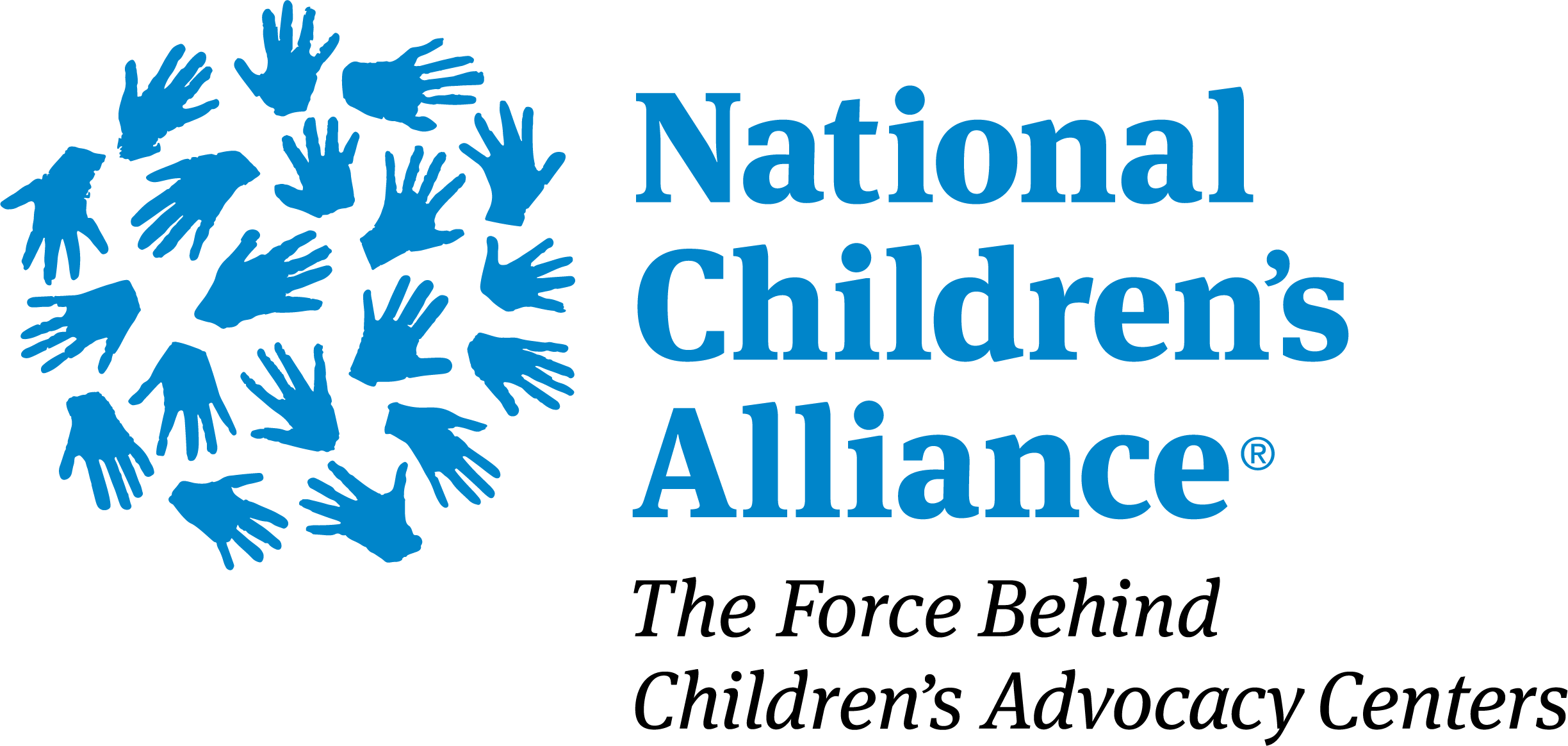Zoom FAQ
Zoom desktop client
Please download Zoom desktop client for better user experience. Please click here for more information.
Do I need a Zoom account to participate in the virtual conference?
Conference attendees do not need an account to participant in the virtual conference. Attendees can join live sessions directly from NCA Engage. The desktop client is recommended for the virtual networking rooms but not required.
Raising your hand in a webinar
The raise hand feature will be used during Live Q&A sessions. Attendees may raise their hand from the webinar controls to indicate to the host and co-host that they have a question and would like to be unmuted to speak. Please click here for more information on the raise hand feature and step-by-step instructions.
How to join a live session
Please join the live sessions by navigating to the workshop page. Attendees can enter a session five minutes before the start time. Users will not see the meeting to join the session until the early entry time. Please view the step-by-step instructions by clicking here.
Webinar chat
The chat feature allows webinar attendees, the host, co-host, and panelists to communicate during a webinar. Attendees can choose to chat with everyone or only the host. The chat feature will be used during all Live sessions. The chat box is a great way to submit questions to during a Q&A session.
How do I join computer/device audio during a live sessions?
On most devices, you can join computer/device audio by clicking Join Audio, Join with Computer Audio, or Audio to access the audio settings. Click here to learn more connecting you audio.
| Access Date | Quiz Result | Score | Actions |
|---|
Registrant Login
Need Support
Post your virtual conference questions in the 2021 Leadership Conference Community or send an email for support.
Sponsors