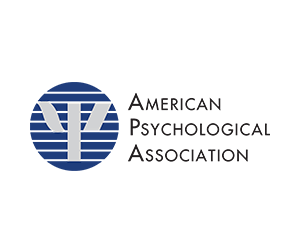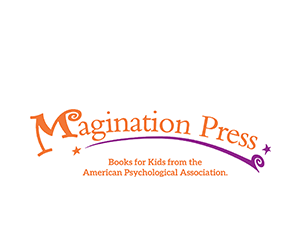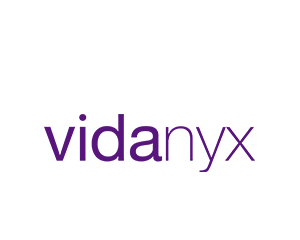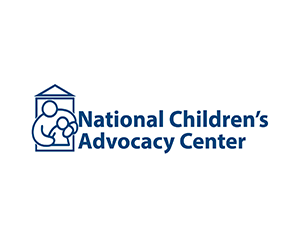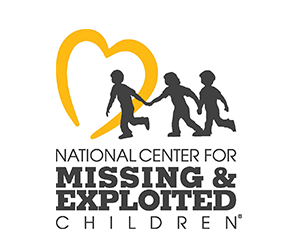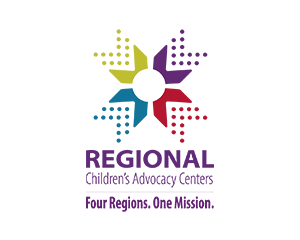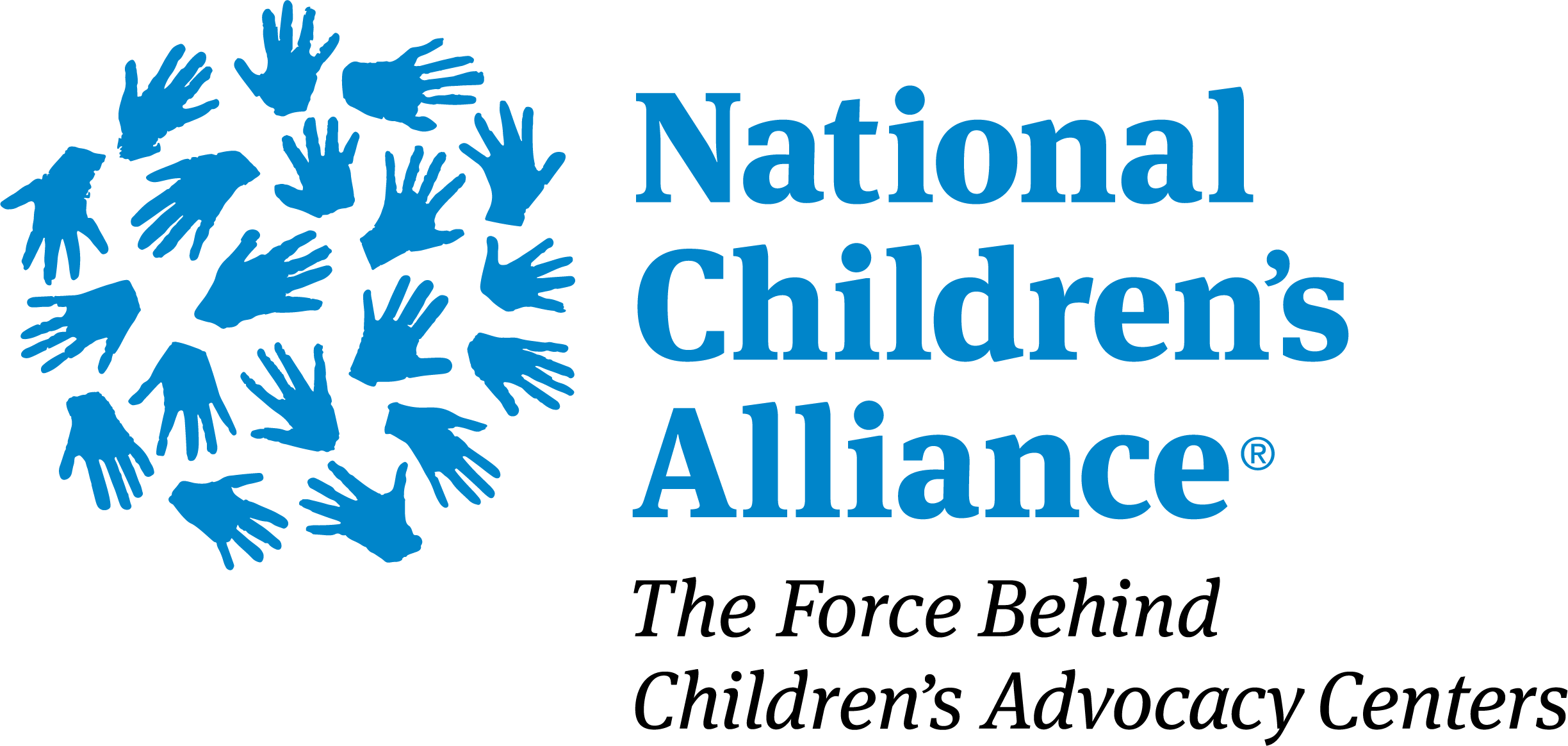Livestream FAQ
How do I join a livestream session?
Please join the live sessions by navigating to the workshop page through the agenda tab. Attendees can enter a session five minutes before the start time. Users will not see the meeting to join the session until the early entry time. Please view the step-by-step instructions by clicking here.
I am having trouble accessing the livestream, what can I do?
First, ensure that you have logged into the conference site. You will not be able to access sessions if you are not logged in. Second, ensure that you are not using Internet Explorer, as the site does not function properly with this browser. We recommend using Google Chrome for the best experience. Lastly, please turn off any VPNs or remote desktop applications, as these can also prevent you from being able to access session.
I am having trouble seeing the livestream, what steps can I take?
Recommendations for optimum viewing:
- It is recommended that you use a PC or MAC with an updated Internet Browser.
- Ensure that pop-ups blockers are disabled in your Internet browser settings.
- Ensure that your internet browser is Active X enabled.
- Wi-Fi is not recommended. The problem with Wi-Fi is signal strength can vary, causing bandwidth to increase or decrease.
- A wired connection is recommended. A wired connection gives a consistent signal and consistent bandwidth. A wired connection provides a better experience.
- Audio (sound) is projected through your computer speakers. Be sure your computer is equipped with speakers or the room where the conference is being broadcast is equipped with speakers so you can hear the presenters.
- Please ensure that the location of where you plan to access the live stream program meets hardware, software and bandwidth requirements well in advance.
Browser Tests: Please take the following browser test: http://events.commpartners.com/webcasts/browsertestor/ Please review the following Technical Requirements and be sure your system and networks are up-to-date.
Minimum System Requirements: 2.0Ghz Processor or faster 2 GB RAM (Greater than 2 GB recommended) Minimum Browser Requirements: Browser must support HTML-5. To detect your browser version, run https://whichbrowser.net/
Windows 7 or later Mac OS X 10.9 or later Chrome 60 or greater Firefox 52 or greater Edge 14 or greater Safari 10 or greater iOS 10 or greater IP Addresses and Ports to Allow for HTML5: 72.32.161.112 port 80, 443 (web and audio) 72.32.200.104 port 80, 443 (web and audio) 72.32.221.65 ports 80, 443 (web and audio) 72.32.221.66 ports 80, 443 (web and audio) 67.203.7.114 ports 80, 443 (web and audio)
Note: If you are using Internet Explorer this site will not function properly for you, please switch to another browser such as Google Chrome, Mozilla Firefox, or Safari.
Can I dial in by telephone to hear the livestream session?
This virtual program audio will stream from your laptop or desktop computer speakers for you to enjoy an optimal program experience.
If you are not able to hear any audio through your computer speakers, check to make sure your speakers are not muted or turned off.
How to join a live session
Please join the live sessions by navigating to the workshop page. Attendees can enter a session five minutes before the start time. Users will not see the meeting to join the session until the early entry time. Please view the step-by-step instructions by clicking here.
If you continue to have technical issues send an email to leadershipconference@nca-online.org for technical assistance.
| Access Date | Quiz Result | Score | Actions |
|---|
Registrant Login
Need Support
Post your virtual conference questions in the 2022 Leadership Conference Community or send an email for support.
Sponsors and Exhibitors